For computers, the simplest way to access Youtube is to use a web browser like Google Chrome, Microsoft Edge or Firefox. However, now you have an even simpler way, which is to install Youtube on your Windows 10 computer. The special thing is that you don’t need to go through an emulator like BlueStacks.
YouTube has been so popular with users, from the elderly to young children. This is the most massive video store of mankind, here there are billions of useful videos in all aspects of life!
Install YouTube on your computer
Now, there is a very simple way for you to install YouTube on your computer without an emulator like BlueStacks. You follow these simple steps.
a very easy method to use and access YouTube app on Windows PC or desktop without BlueStacks. So here’s how to install the YouTube desktop and PC app.
Step 1. You open Google Chrome web browser and access YouTube.
Step 2. Next, you click the download button next to the Star Bookmarks button (like the image below).
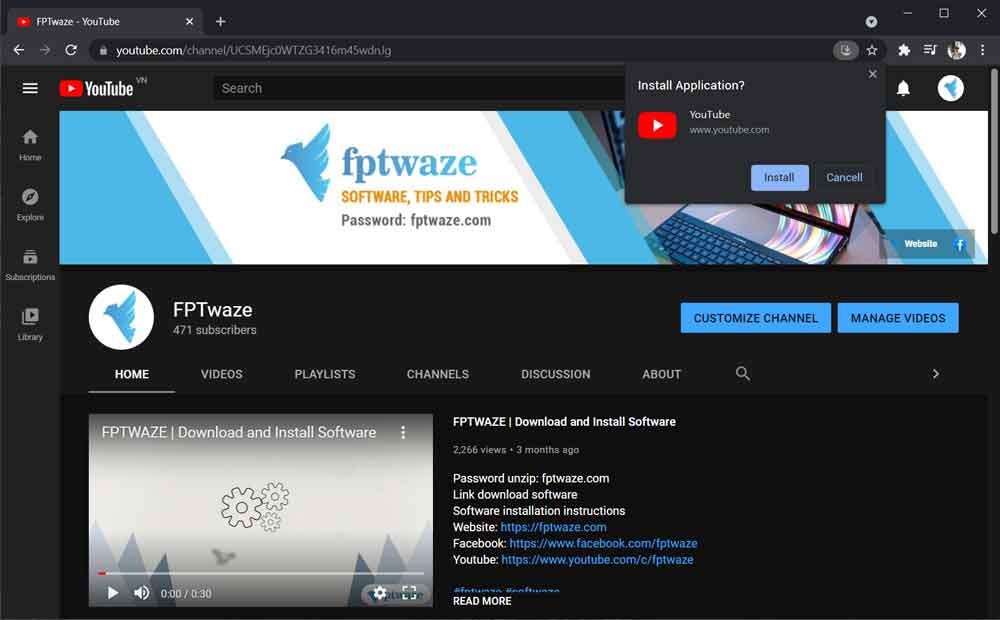
Step 3. A small window will appear, click Install or Install.
Step 4. Once installed, you will see a new YouTube window will open. You’ll also get the YouTube icon right on your computer’s home screen.
Uninstall Youtube App
However, if you don’t like using the YouTube desktop app, you can uninstall it using the following methods.
Open the YouTube app.
Click the 3-dot menu and choose Uninstall YouTube or Uninstall YouTube.
Note: If you don’t see the option to download YouTube settings on your computer, upgrade your Chrome browser to the latest version.
So you have installed the Youtube application directly on your Windows 10 computer without an emulator.
Link video instruction: Here